Create an empty redBlocks project
- To create an empty project, select menu "File -> New -> Project" and "redBlocks Project" in the following dialog within the redBlocks Workbench.
- In the dialog that appears next, you need to specify the redBlocks installation directory (no need to change the proposed default value) and click "Next".
- In the next dialog you need to specify a valid name for the new project (e. g. "HelloWorld") and select "EmptyProject" as the project type.
- The last dialog of the new project wizard allows to change the default directory names. You can simply accept the proposed names and click the button "Finish".After the new project has been created, the directory structure looks like this (it is prepared to easily add target support later):
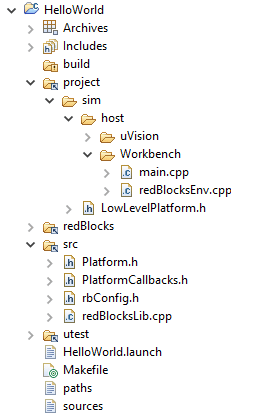
The project template includes the source file main.cpp that contains the complete initialization sequence and setup for a simulator project that runs on the host and uses sockets in order to communicate with the redBlocks Simulator. Apart from that, the program does not do anything yet.
However, the newly created project should already compile without errors. The compilation process can be started by selecting the "all" target from the "Build Targets" View.

