First you need to start the redBlocks Simulator and open the simulator’s project file VendingMachine.rbp in Workspace/VendingMachine/sim.
This example project is originally configured to be operated with the redBlocks Workbench, so the Target Connection in the Project Configuration dialog (select menu Project - > Project Configuration) needs to be changed.
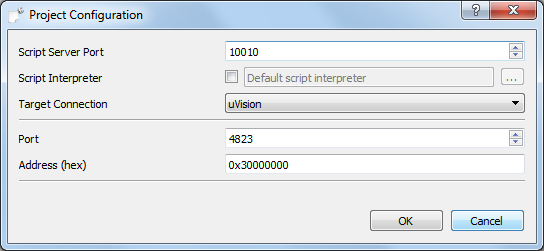
Select uVision in the dropdown list and specify reasonable additional properties:
- Port: Choose an unused TCP/IP port on your computer, via which the redBlocks Simulator and the Keil uVision IDE will communicate (e. g. 4823, which is the default port used by Keil uVision).
- Address (hex): Specifies a virtual memory address of the target processor. This virtual memory region is used as shared memory area via which the SiL simulation environment running within the Keil uVision Simulator and the redBlocks Simulator exchange data with each other. This address must match the target settings. For the VendingMachine example, the proposed default value does not need to be changed.
After closing the dialog with OK, your redBlocks Simulator project is configured to interact with the Keil uVision IDE. Before the simulation can be started, the Keil uVision IDE needs to be started as shown in the next step.

